
 By Erika Larson
By Erika Larson How to Migrate Your Existing Website to Webflow Seamlessly
Are you thinking about upgrading your website? Webflow offers everything you need to create a beautiful, modern, and responsive website without needing to know how to code. If you’re ready to switch platforms, this guide will help you move your website to Webflow quickly and smoothly—without losing any important content or search rankings.
Let’s dive into how to migrate your website to Webflow seamlessly and give your site a fresh new look!
Why Migrate to Webflow?
There are many reasons to switch your site to Webflow, but one of the biggest is flexibility. Webflow gives you full control over your website’s design and functionality—no coding required. This platform is perfect for people who want more customization and speed without having to rely on developers to make every small change.
Here’s why migrating to Webflow is a smart move:
- Design Freedom: Unlike platforms that force you to stick to templates, Webflow lets you customize everything to suit your brand.
- All-in-One Solution: Say goodbye to managing endless plugins. Webflow has built-in features like forms, e-commerce, and CMS.
- Fast and Reliable: Webflow sites are optimized for speed, and their hosting is top-notch, making your website faster and more secure.
- SEO-Friendly: Webflow is built with SEO in mind, helping you keep your site optimized for search engines right from the start.
If you’re considering a migration, it might be beneficial to hire Webflow developers to ensure everything goes smoothly.
Getting Ready: Pre-Migration Checklist
Before you jump into moving your site to Webflow, it’s essential to have a clear plan in place. Here are some key steps to take before you begin your migration:
- Backup Your Current Site: Always keep a copy of your existing website (content, images, and database) so you can revert if necessary.
- Analyze Your Current Website: Map out your existing website structure, identify key content, and take note of your best-performing pages.
- Evaluate SEO: Identify which pages have strong SEO performance and ensure these are prioritized in the migration.
- Review Your Website Analytics: Get familiar with your current traffic sources, user behavior, and conversion rates so you can track progress after migration.
- List Third-Party Tools: Make sure you have a plan for any tools or integrations (e.g., email marketing, e-commerce) you’ll need to bring over to Webflow.
Having a thorough pre-migration plan can also help when you hire dedicated Webflow experts for the job.
Step-by-Step Guide to Migrating Your Website to Webflow
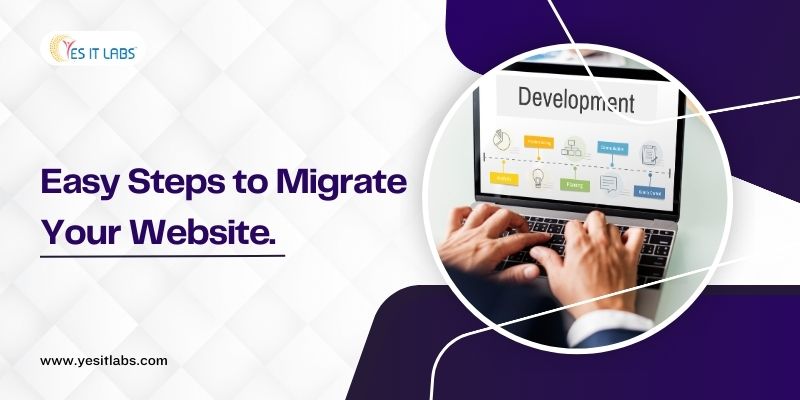
Exporting Your Current Website Data
The first step in migrating is to export your current website data. If you’re on a platform like WordPress, Wix, or Squarespace, most have built-in tools that let you export your site’s content easily. WordPress, for instance, has a handy export tool that generates an XML file containing your site’s data.
For custom-coded websites or older platforms, you may need to manually collect your content (like images, text, and code). Make sure you gather all the necessary assets and information before proceeding.
Rebuilding Your Design in Webflow
Once you’ve exported your data, the fun part begins: designing your new site in Webflow. Depending on your goals, you can either recreate your existing design or take this opportunity to give your website a facelift.
With Webflow, you have complete creative control—drag-and-drop elements, create responsive layouts, and use its intuitive design tools to bring your vision to life.
If you’re looking for professional guidance, consider webflow consultation to ensure your design is optimized.
Some tips for designing in Webflow:
- Start with a Template: Webflow offers templates to get you started quickly if you’re pressed for time or need inspiration.
- Create Consistent Styles: Use Webflow’s global styles for fonts, buttons, and colors to ensure your design stays consistent across pages.
- Keep It Simple: Don’t overload your site with unnecessary elements; instead, focus on creating a clean, intuitive user experience.
Importing Your Website Content
Now that your design is in place, it’s time to import your content. Webflow’s CMS (Content Management System) makes it easy to upload blog posts, case studies, product listings, and other dynamic content. You can even import CSV files to bulk-upload content if you have a lot to transfer.
Steps for content import:
- Prepare your content files (text, images, etc.) for upload.
- Use Webflow’s CMS to structure your data (fields like title, body, and images).
- Upload your CSV files or manually input content.
- Ensure that all links, images, and buttons work correctly.
For larger projects, you might need to hire dedicated Webflow developers to handle the content import efficiently.
Setting Up SEO in Webflow
One of the most crucial aspects of any website migration is maintaining your SEO rankings. Fortunately, Webflow makes it easy to handle SEO during the migration process. Here’s what you need to do:
- Set up 301 Redirects: If any of your URLs change, make sure to set up 301 redirects in Webflow so both users and search engines are sent to the correct page.
- Add SEO Metadata: Use Webflow’s SEO settings to add custom meta titles, descriptions, and alt text for images.
- Optimize for Speed: Webflow’s built-in image optimization and fast hosting will improve your page load times—an important ranking factor.
- Submit a New Sitemap: Once your site is live, submit your new sitemap to Google Search Console for indexing.
For advanced SEO needs, consider web flow consultation to get expert advice.
Testing Before You Go Live
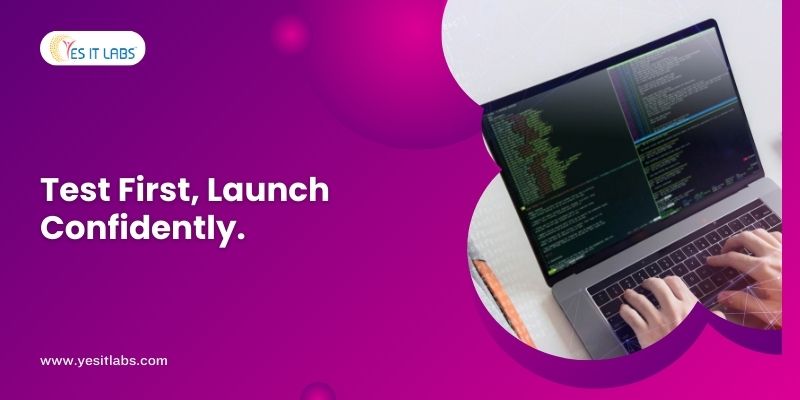
Before hitting the launch button, it’s essential to test your website thoroughly. Webflow allows you to preview your site in a staging environment before going live, ensuring everything works as expected.
What to check:
- Responsive Design: Make sure your website looks great on mobile, tablet, and desktop.
- Forms and CTAs: Test any forms, pop-ups, and calls-to-action (CTAs) to ensure they’re functional.
- Check for Broken Links: Use a link checker to ensure there are no broken links on your new site.
- Page Speed: Use a tool like Google PageSpeed Insights to see how your site performs in terms of speed.
Best Practices for a Smooth Transition to Webflow
Here are some best practices to keep in mind for a smooth migration:
- Use Webflow University: Webflow has an extensive collection of tutorials and guides to help you get the most out of the platform.
- Keep Your Old Site Live Until You’re Ready: Don’t shut down your existing site until your new Webflow site is fully tested and ready to go.
- Communicate the Change: If you’re making significant design or URL changes, let your users and customers know what’s happening.
If you need further assistance, hire Webflow developers to help you navigate the transition smoothly.
Troubleshooting: Common Challenges and How to Fix Them
Even with the best planning, challenges can arise during a migration. Here are a few common ones and how to handle them:
- Complex Custom Code: If your old website had lots of custom code, you might need to recreate some functionalities manually or use Webflow’s custom code blocks.
- SEO Drops: Sometimes, you’ll see a slight dip in SEO rankings right after a migration. This is usually temporary, but keep an eye on your Google Search Console to address any issues.
- Third-Party Tools: Double-check that all third-party tools and integrations (like analytics, CRM, or e-commerce platforms) work seamlessly on your new Webflow site.
What to Do After Your Migration Is Complete
Congrats! You’ve migrated your website to Webflow. Now that your site is live, here’s what you should do post-migration:
- Monitor Performance: Use tools like Google Analytics to track user behavior and see how your website is performing.
- Check SEO: Keep an eye on your SEO performance to ensure everything is indexed correctly, and update any old URLs that might still be out there.
- Fix Any Issues: If users report bugs or broken links, address them immediately to maintain a smooth user experience.
Is Webflow Right for You?
Webflow is a fantastic platform for anyone looking to take full control of their website without relying on developers for every little change. Whether you’re a designer, marketer, or business owner, Webflow’s flexibility and powerful features can help you build a site that’s both beautiful and functional.
If you’re still unsure whether Webflow is the right choice, consider Webflow consultation to get expert advice tailored to your specific needs.
When done right, migrating your website to Webflow can be a smooth and rewarding process. By following these steps and considering professional help where needed, you can make the transition seamlessly and enjoy all the benefits Webflow has to offer. If you need additional support, don’t hesitate to hire dedicated Webflow experts to guide you through the process. Happy migrating!
Tags: dedicated Webflow experts, hire dedicated webflow developer, hire webflow developers, Webflow Analysis service, webflow consultation, webflow developer, webflow development support, Weblow Management easeLatest Resources
Leveraging AI in Startup Software Development: Trends and Tips
December 30, 2024
Mobile Optimization for Shopify Apps: Best Practices
December 23, 2024
Leveraging ARKit: Transforming Augmented Reality for iOS Apps
December 6, 2024
Custom vs. Template Websites: What’s Best for Your Business?
December 3, 2024
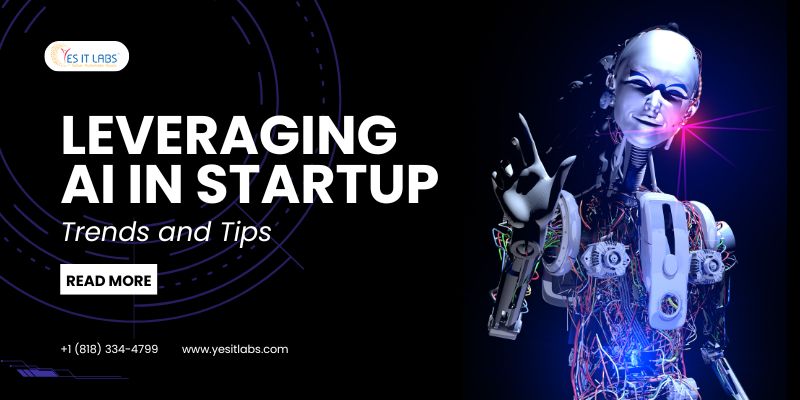
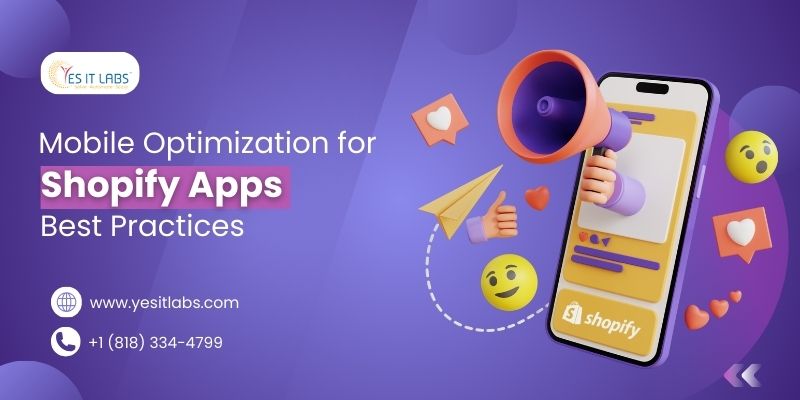
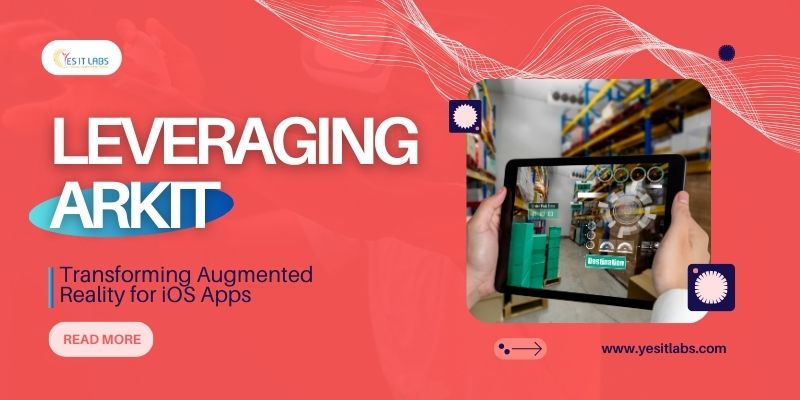

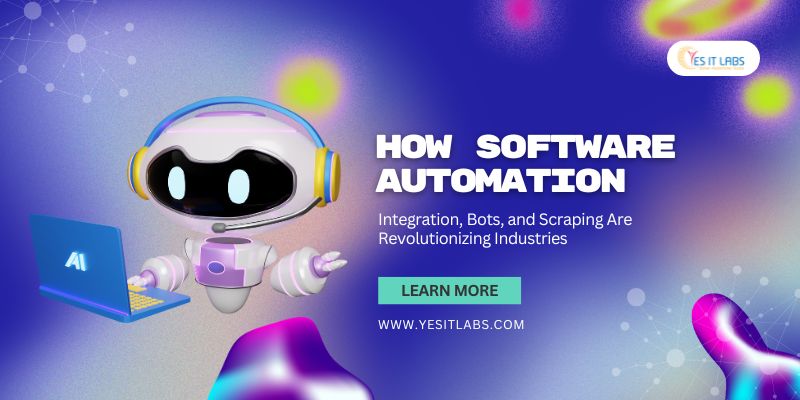






 Services
Services

